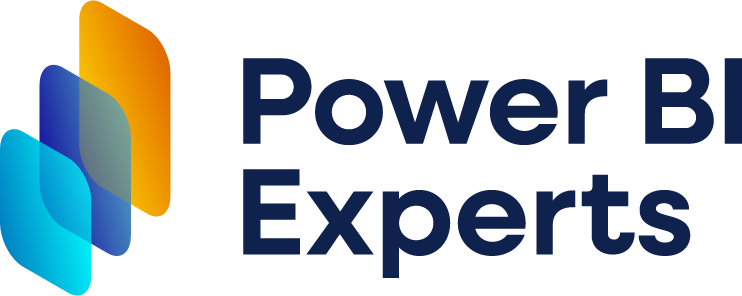Creating a Power BI dashboard can be incredibly rewarding—but achieving a high-impact, effective dashboard takes some thoughtful optimization! Whether you’re building dashboards for internal reporting or sharing insights with stakeholders, a few key strategies can make your visualizations much more powerful and easier to interpret. Let’s dive into how you can optimize your Power BI dashboards for maximum impact.
Keep It Focused 🎯
A dashboard should answer specific questions or meet particular goals. When designing, try to minimize distractions and unnecessary information. A clean, focused layout ensures users get straight to the insights without wading through irrelevant data.
Pro Tip: Define the dashboard’s purpose upfront—whether it’s tracking KPIs, analyzing trends, or forecasting. Each chart or metric should directly contribute to the story you’re telling.
Use Visual Hierarchy 👀
Power BI provides many visualization options, but each element should be arranged thoughtfully. Start with the most important metrics at the top or in prominent locations. By organizing data visually, you guide users naturally from key insights down to supporting details.
Example: Place summary KPIs at the top with details below, using bold colors for significant values to emphasize them. Consistency in font size, color schemes, and layout also boosts readability!
Choose the Right Visuals for the Data 📊
Selecting the appropriate visual type can make or break your dashboard’s effectiveness. Consider what each chart type is best suited for, and avoid overcrowding visuals.
Line Charts for trends over time
Bar Charts for comparisons
Maps for location-based data
Gauges for targets vs. actuals
Power BI's customization options are powerful, so take advantage of colors, labels, and interactivity to tailor each visual to the story you're conveying.
Leverage Power BI’s Filters and Drill throughs 🔎
Filters and drill through options help users explore data at different levels. Set up filters so users can sort by region, product, time, or other key attributes, and configure drill throughs to allow deeper analysis on specific data points.
Benefits: Interactive options make dashboards dynamic, allowing users to explore areas of interest without overcrowding the dashboard with extra visuals.
Optimize Performance 🚀
A fast, responsive dashboard keeps users engaged. Large datasets, complex DAX calculations, or extensive visuals can slow down performance, so optimizing these aspects is crucial.
Data Reduction: Use Power BI's “Aggregations” or “Dataflows” to manage data size.
DAX Optimization: Simplify complex DAX measures or use calculated columns if they’re more efficient.
Remove Unused Fields and Visuals: Anything not essential should go—this helps improve load times and ensures the dashboard stays focused.
Implement User-Friendly Navigation 🧭
Especially in more complex dashboards, clear navigation makes a world of difference. Use buttons, bookmarks, and tooltip pop-ups to guide users through the dashboard seamlessly.
Suggestion: Incorporate buttons that lead to different views or reports within the dashboard, and use tooltips to give context without overwhelming the user with text.
Make Data Updates Seamless 🔄
Dashboards are most effective when they reflect up-to-date information. Set up automated refreshes and make sure data connections are stable and reliable.
Automation Tip: Power BI can schedule data refreshes, making it easy to maintain the latest insights. This is particularly important for real-time monitoring dashboards where up-to-the-minute data is crucial.
Test with Your End Users 🧑💼
The final test is feedback from actual users. Ensure the design is intuitive and meets user needs by gathering feedback. They may have insights into what’s helpful (and what’s not), which you can use to refine the layout, filters, and visuals.
Ready to Take Your Power BI Dashboards to the Next Level? 🚀
Optimizing a Power BI dashboard is all about making data clear, interactive, and actionable. With attention to visual hierarchy, effective filtering, performance tuning, and user-focused design, you’ll create dashboards that users can’t wait to engage with. Need help building or refining your dashboards? Power BI services and consulting are here to guide you from setup to optimization, ensuring your dashboards deliver maximum impact!