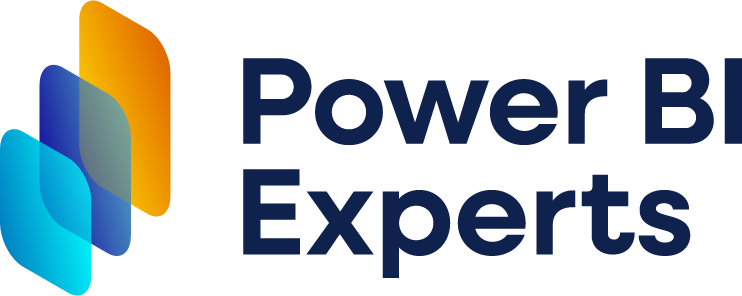Top Power BI Visuals for Actionable Dashboards and Insights 🌟
- barboracholevova
- Oct 30, 2024
- 2 min read

When crafting impactful dashboards in Power BI, the right visuals can turn data into decisions. Power BI provides a wide range of visuals to help communicate key insights effectively—whether tracking KPIs or spotting trends. Here’s a rundown of some of the best Power BI visuals to create reports that drive action 📊.
Card Visuals for Key Metrics
Card visuals are perfect for displaying core metrics prominently, like total revenue or customer count. With these numbers front and center, your audience can instantly see the most critical data points.
Line Charts for Trends Over Time
Line charts reveal trends over time, helping users see patterns like seasonality or performance changes. They work well for tracking metrics like monthly sales or social media engagement over the year.
Bar and Column Charts for Comparisons
Use bar or column charts to make side-by-side comparisons. They’re great for showing data like sales across regions, product performance by category, or revenue by department—instantly highlighting the top and bottom performers.
Pie and Donut Charts for Proportions
When you need to show parts of a whole, pie and donut charts are useful tools. They work best with a limited number of categories, making it easy to understand proportions like expense breakdowns or customer demographics.
Matrix for Detailed Data Analysis
Matrix visuals are perfect for displaying more detailed information with hierarchies, similar to a pivot table. For instance, you can drill down to see regional or departmental performance while keeping high-level insights visible.
Tree maps for Hierarchical Data
Tree maps are an efficient way to show hierarchical data in a small space, like a breakdown of revenue by category and subcategory. They allow users to quickly spot which areas are contributing most to the total.
Scatter Plots for Relationships
Scatter plots are ideal for showing the relationship between two variables, like the correlation between marketing spend and sales revenue. They’re commonly used in analytics for fields like finance and R&D.
Gauge for Progress Tracking
A gauge visual is an intuitive way to track progress toward goals, such as sales targets or customer acquisition milestones. It provides a clear snapshot of how close you are to hitting key benchmarks.
Maps for Geographic Data
Map visuals are essential for any data that includes geographic information. Power BI offers several options, including Filled Maps and ArcGIS Maps, to visualize insights like customer distribution or sales by location.
Decomposition Tree for Root Cause Analysis
This highly interactive visual allows for dynamic analysis by drilling down into factors contributing to an outcome. The decomposition tree is ideal for root cause analysis in areas like profit drivers or performance metrics.
Unlocking the Potential of Power BI Visuals
The true power of Power BI visuals lies in their interactivity. Enable slicers, filters, and drill-through options to help users explore data from multiple perspectives. Don’t hesitate to check out custom visuals in Microsoft AppSource, where you’ll find options tailored to unique business needs.
Build Your Best Dashboard with the Right Support
Crafting an actionable, visually engaging dashboard can bring clarity and efficiency to your organization. If you’re looking to build or optimize Power BI reports that drive results, our Power BI services and consulting can provide the expertise and customization your team needs. 🚀